While some might think that Bing Redirect is a virus, that is not the case. Bing Redirect will hijack your browser and it can end up leading you to random sites. The problem is that those sites can be full of malware and they can end up bringing problems to your system. Your search results will also have sponsored content and ads.
Finding the best methods to avoid this Bing Redirect or even removing it properly can be tricky. The malware problems are prevalent and they can get even worse without the right tools. But there are some means to help make that process great, and in turn you will find them to be extremely efficient and dependable.
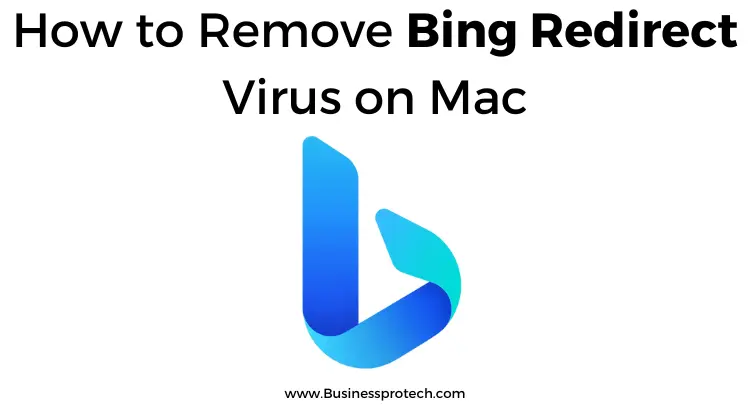
Remove Strange Login Items
A good way on how to get rid of Bing on Mac is to try and remove the suspicious login items. You can enter the Users and Groups and there you can remove the login items that feel suspicious. If you see something that doesn’t seem ok, remove it. That way you will know an instance of the Bing Redirect will be removed and you can focus on your work.
Use the Activity Monitor
The Activity Monitor will help you figure out what apps are dangerous and you can solve that very fast. What you can do is to enter the activity monitor and browse every process. After you do that, you will know if there are any processes that feel off and which you want to remove. It’s great and helpful, and you have to check it out.
Go Through Recently Installed Apps
Sometimes one of your recently installed apps can be the culprit and the main cause behind the virus entering your Mac.
Go to the Finder, select Applications and then you want to browse all the apps manually. The reason you want to do this manually is because it will help you go through the apps and you’ll know if an app randomly appears in that list or if you installed it yourself. If you see any random app that you never installed, try to remove it right away.
Remove Any Dangerous Files and Folders
In the Finder you can go to a certain folder in the Library. Here you want to drag and drop any Bing related items to Trash. Enter the Launch Agents and Launch Daemons, as those can end up filled with Bing Redirect malware.
The Library folder is a great place where you can find some dangerous files that a simple deletion will not remove. So the best thing that you can do is to try and browse all those adjacent folders and see if there is any sign of something maleficent.
Any file that seems dangerous should be deleted right away if possible. Avoid deleting things that you’re not sure of though, as it can lead to a lot of potential problems and danger for your device. Which is exactly why sticking to a simple and efficient system like this can make a difference.
Try to Remove Any Malicious Configuration Profiles
You might also encounter a situation when a virus like this will end up adding new configuration profiles. The thing that happens here is these modify the browser preferences and even settings within your Mac.
Go to the System Preferences, and here you want to check the various profiles. If you see a profile that you never added, then that’s most likely a maleficent profile and you must remove it as quickly as you can.
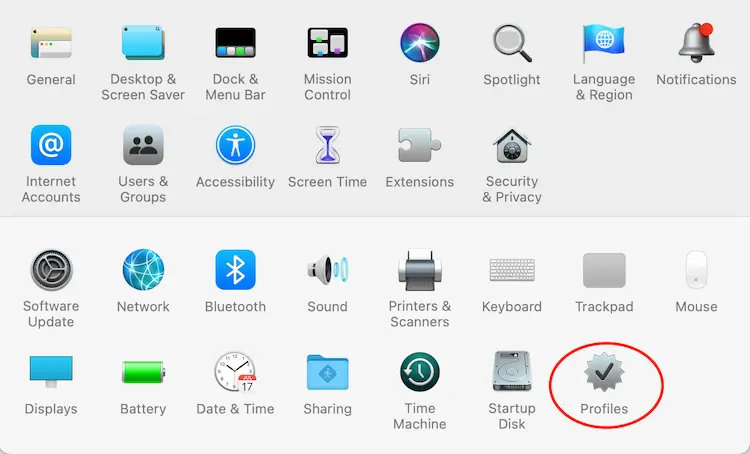
Delete Any Dangerous Extensions
Browser extensions can also have malware, even if you think that might not be the case. The idea here is that some extensions are very challenging and problematic, to the point where they can end up being super challenging to use the Mac. Deleting these is a great way to solve potential issues before they become very problematic.
Some extensions might not seem dangerous, but they are and can negatively affect your experience. Which is why we think it’s crucial to try and eliminate any extension that seems even remotely dangerous. Acquire any browser extensions from sources you rely on and never offer permissions if you think that an extension is maleficent. If anything seems wrong, you can easily remove the extension yourself.
Change the Search Engine and Homepage in Your Browser
It can also help because it will prevent the virus from sending you to a specific page. Visit Preferences/Search/Search Engine and pick the search engine.
Go to the General tab and there you can replace the homepage website link with the one you regularly use. Most likely the Bing redirect virus already changed that, so you have to replace it manually which can help be an excellent thing to consider.
Reset your Browser to the Factory Defaults
Obviously this is a last-resort solution, you should always try the ideas above before going with this option. The truth is that a full browser reset will remove all your preferences, saves and configurations. It’s a good idea to create a backup for everything within your browser.
Most browser have the option to reset settings to defaults within the Settings panel, so that’s the most important thing to keep in mind here.
Use an Antivirus
An antivirus can help identify any instance of malware and you can remove it fast. It’s a problem you can solve fast with the right set of tools. An antivirus is very fast at identifying any malware signs and that will help eliminate most of the problems very fast.
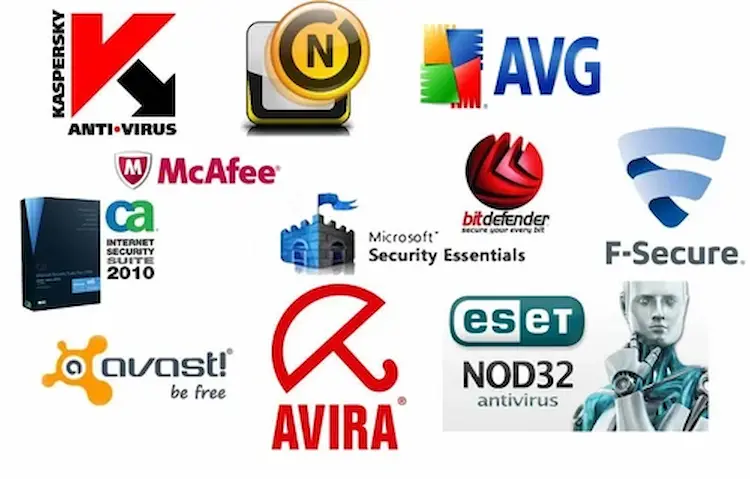
Conclusion on Bing Redirect Virus on Mac
It’s all about focusing on where the Bing Redirect issue comes from and addressing it as fast as possible. This malware can spread over your Mac and that can lead to data loss, ransomware issues and other problems in the long run.
Avoiding any infections will be very problematic, and that’s the thing you need to consider. As long as you address that, you will have no issue tackling this and solving problems with great results.