As of December 2024, TikTok has yet to introduce a dark mode feature for its Android application, despite widespread user demand. While iOS users have access to this feature, the lack of parity on Android has sparked frustration and debate within the user community.
User Frustration and Attempts to Enable Dark Mode
In a Reddit discussion, Android users shared their dissatisfaction and explored potential workarounds. Commonly mentioned approaches include:
- Using Third-Party Apps: Some users reported trying apps like “Darq,” which requires the “Shizuku” app to function. However, many found that these methods did not successfully enable dark mode on TikTok.
- Modified APK Files: Others suggested using modified TikTok APKs that claim to enable dark mode. While some reported success on certain devices (e.g., Galaxy S21+), these methods often fail on others and carry significant risks, such as:
- Security Vulnerabilities: Downloading unofficial APK files can expose users to malware or breaches.
- Terms of Service Violations: Using modified apps may lead to account restrictions or bans.
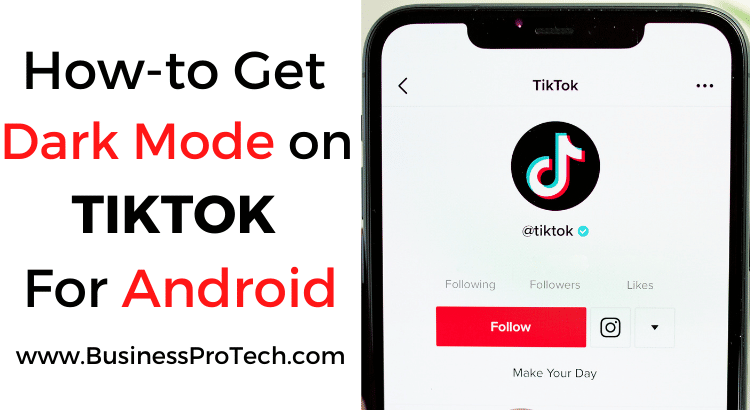
Comparison with Other Social Media Platforms
The absence of dark mode for Android users contrasts with platforms like Snapchat, which have implemented the feature across both operating systems. This discrepancy has led to speculation that TikTok’s delay may be influenced by business priorities or technical limitations.
Alternatives for a Better Viewing Experience
Until TikTok officially supports dark mode on Android, users can consider the following options and workarounds to reduce eye strain or active dark mode:
- Adjust Device Display Settings: Lower the screen brightness or enable blue light filters in your device settings.
- Explore System-Wide Dark Modes: Some Android devices offer a system-wide dark mode that might partially apply to TikTok.
The Direct Route (Built-in Dark Mode):
- Open the TikTok app and tap your profile icon in the bottom right corner.
- Next, tap the three dots menu icon in the top right corner.
- Now, head to Settings and Privacy.
- Scroll down and find Display. This is where the magic happens!
- Tap on Display, and voila! Choose Dark and bask in the comfort of a dark interface.
Additional Tips:
- Scheduled Dark Mode: Many Android devices offer a scheduled dark mode feature, allowing you to set specific times for dark mode activation. This ensures a seamless transition based on your usage patterns.
- Device Compatibility: While most Android devices support this feature, some users have reported inconsistencies. Ensure your TikTok app is updated to the latest version to access dark mode.
How to Make TikTok Dark Mode on Samsung
Unfortunately, Samsung devices can only use TikTok’s regular mode. However, if you’re looking for a way to get the TikTok dark mode on your Samsung, you can try using apps like ‘Night Phone X’ or ‘True Night Mode’.
You can find these apps on the Google Play Store. These apps are free and will allow you to customize your phone’s color mode to make it darker. You can also adjust the screen’s brightness, making it easier to use at night.
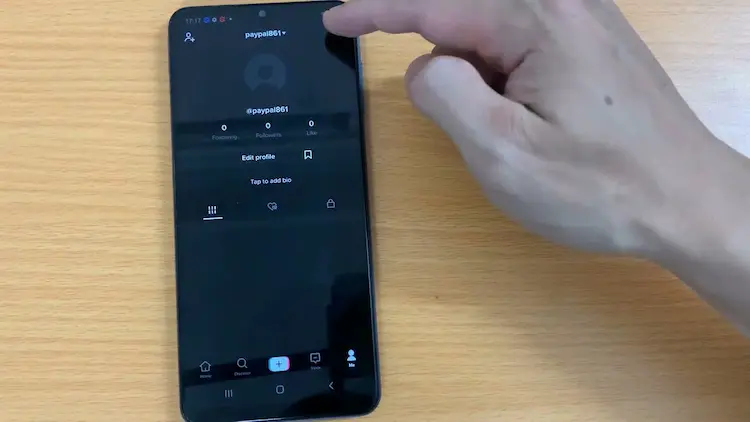
How to Turn on TikTok Dark Mode on iOS
Unfortunately, TikTok does not offer native Dark Mode functionality on iOS devices. While there are workarounds like using system-wide Dark Mode or browser extensions, these don’t directly change the TikTok app’s theme.
How to Turn on TikTok Dark Mode on a Windows?
To turn on Dark Mode on TikTok on Windows, follow the below steps:
- Launch TikTok app on your PC.
- Now tap on the Profile tab.
- After this, tap on the Settings option.
- Now a new Settings window will open. Here, you will find different settings options, choose the Display option.
- Next, you need to tap on the Dark Mode option that is available in the settings window.
- Now tap on the toggle button that is available in the Dark Mode option.
- After this, you will be asked whether you want to turn on the Dark Mode on your phone. So, tap on the Turn On option. Now, you can use Dark Mode.

How to Turn on TikTok Dark Mode on Chrome?
You can use this Chrome extension (https://chrome.google.com/webstore/detail/stylus/clngdbkpkpeebahjckkjfobafhncgmne) to activate dark mode on Chrome. It will work even if you don’t have an extension installed.
Note: This extension only affects the overall Chrome theme, not specifically TikTok.
Stay Updated on TikTok Developments
Given the high demand for dark mode on Android, TikTok may eventually respond with an official solution. Users are encouraged to:
- Keep their TikTok app updated to access the latest features.
- Follow TikTok’s official announcements for updates regarding dark mode.
Final Words on TikTok Android Dark Mode
While TikTok’s Android app does not currently support dark mode, the community continues to seek solutions. Until an official feature is released, users should exercise caution with unofficial methods and explore safer alternatives for a more comfortable viewing experience.
Note: Always exercise caution when using third-party applications, as they may pose security risks or affect device performance.