In today’s digital world, online threats are becoming increasingly sophisticated, and the Omegle virus is a prime example.
This malicious software can compromise your privacy, steal personal information, and disrupt your system’s performance. Whether you’re a frequent user of Omegle or simply stumbled upon the platform, understanding how to identify and remove this virus is crucial.
In this guide, we’ll walk you through the steps to get rid of the Omegle virus and protect your device from future infections.
What is the Omegle Virus?
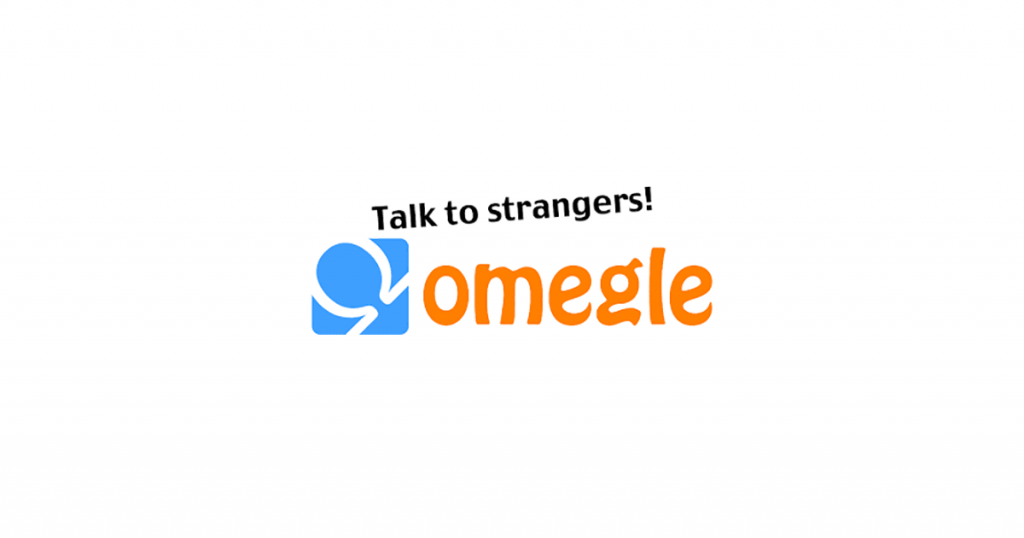
The Omegle virus isn’t a single type of malware but rather a term used to describe various malicious programs that spread through the popular video chat platform, Omegle. Users are often exposed to these viruses through malicious ads, phishing links, or fake software updates that appear while using Omegle.
Once installed on your device, the Omegle virus can cause a range of problems, including data theft, system slowdowns, and unauthorized access to personal information. It’s important to be aware of how this virus spreads and the potential risks it poses.
Signs Your Device is Infected with the Omegle Virus
Identifying the symptoms of an Omegle virus infection is the first step toward removing it. Common signs that your device may be compromised include:
- Frequent Pop-Up Ads: If you notice an increase in unwanted pop-up ads, especially when you’re not browsing the internet, it could be a sign of malware.
- Browser Redirects: If your browser frequently redirects you to unknown or suspicious websites, this may indicate that a virus is controlling your browsing activity.
- Slow System Performance: A sudden decrease in your device’s performance, including slow loading times and unresponsive programs, can be a symptom of an infection.
- Unusual System Behavior: If your device is behaving strangely, such as opening and closing programs on its own or experiencing frequent crashes, it could be a sign of malware.
Immediate Steps to Take After Suspecting an Infection
If you suspect that your device is infected with the Omegle virus, take these immediate actions to minimize damage:
- Disconnect from the Internet: This prevents the virus from communicating with its command and control servers or spreading further.
- Avoid Entering Personal Information: Do not use online banking, email, or social media accounts until the virus is removed to protect your personal information.
- Back-Up Important Files: Before attempting to remove the virus, back up your critical files to an external drive or cloud storage. This ensures that you won’t lose important data if the removal process goes awry.
How to Get Rid of the Omegle Virus
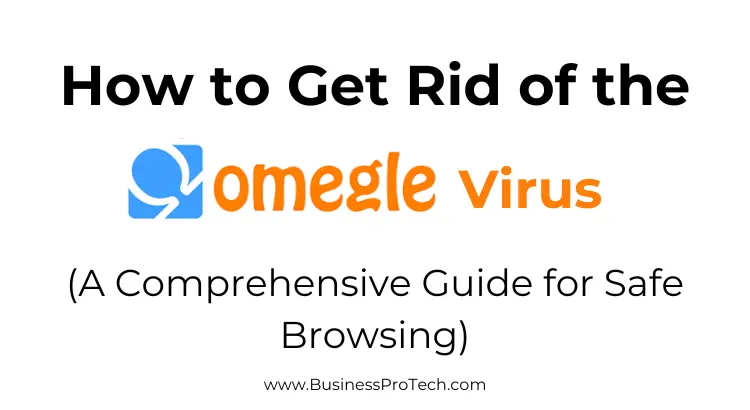
Manual Virus Removal Methods
For those comfortable with technical tasks, manually removing the Omegle virus can be an effective approach. Here’s how you can do it:
For Windows Users:
- Use Task Manager:
- Press Ctrl + Shift + Esc to open Task Manager.
- Look for any suspicious or unfamiliar processes. Right-click on them and select “End Task.”
- Delete Suspicious Files:
- Open File Explorer and navigate to C:\Program Files or C:\Program Files (x86) for 64-bit systems.
- Look for unfamiliar folders or recently installed programs. If you find anything suspicious, delete it.
- Uninstall Unknown Programs:
- Go to Control Panel > Programs > Programs and Features.
- Look for any programs that you don’t recognize or didn’t install. Select them and click “Uninstall.”
- Reset Your Browser Settings:
- In Chrome, go to Settings > Advanced > Reset and clean up > Restore settings to their original defaults.
- In Firefox, go to Help > Troubleshooting Information > Refresh Firefox.
- In Edge, go to Settings > Reset settings > Restore settings to their default values.
For Mac Users:
- Use Activity Monitor:
- Open Activity Monitor from Applications > Utilities.
- Look for any unfamiliar processes. Select them and click the “X” to force quit.
- Remove Suspicious Files:
- Go to Finder > Go > Go to Folder, and enter /Library/LaunchAgents/, /Library/LaunchDaemons/, and /Library/Application Support/.
- Delete any files or folders that look suspicious or don’t belong.
- Uninstall Unwanted Applications:
- Open Finder > Applications.
- Drag any unfamiliar applications to the Trash.
- Reset Your Browser Settings:
- In Safari, go to Safari > Preferences > Privacy > Manage Website Data, and remove all data.
- In Chrome, follow the same steps as for Windows.
Using Antivirus Software
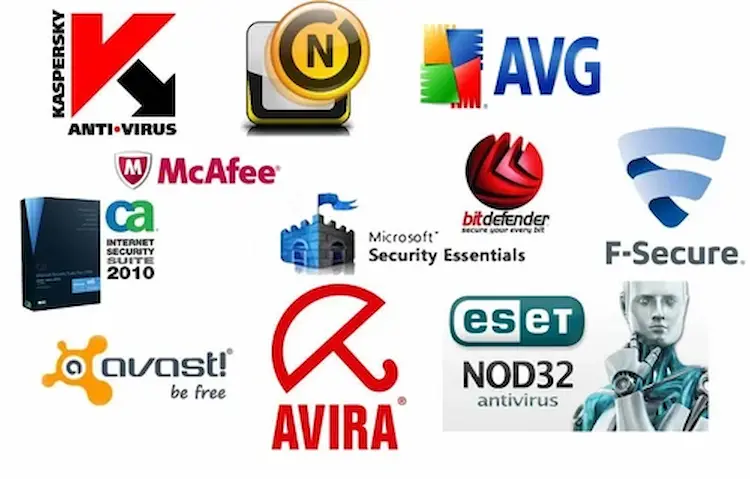
If you’re not comfortable with manual removal, or if the manual methods don’t work, using reputable antivirus software is the best solution. Here’s how to do it:
- Choose a Reliable Antivirus Program:
- Some of the most effective antivirus tools include Malwarebytes, Norton, and Bitdefender.
- Run a Full System Scan:
- Install and update your chosen antivirus program.
- Run a full system scan to detect and remove any malware.
- Quarantine or Delete Infected Files:
- Follow the software’s instructions to quarantine or delete any detected threats.
Advanced Removal Techniques
If the virus persists, you may need to use more advanced techniques:
- Boot into Safe Mode:
- For Windows, restart your computer and press F8 before the Windows logo appears. Select “Safe Mode with Networking.”
- For Mac, restart your computer and hold down the Shift key to boot into Safe Mode.
- Use Specialized Malware Removal Tools:
- Tools like HitmanPro and Zemana AntiMalware are designed to find and remove stubborn malware that traditional antivirus programs may miss.
- Perform a System Restore:
- In Windows, go to Control Panel > System and Security > System > System Protection > System Restore. Choose a restore point before the infection occurs.
- On a Mac, you can use Time Machine to restore your system to a previous state.
More on Omegle
Why Did Omegle Shut Down? 4 Main Reasons Explained
How to Get Unbanned from Omegle? (3 Safe Methods)
How to Enable Camera on Omegle (Step-by-Step Guide)
How to Protect Your Device from Future Infections
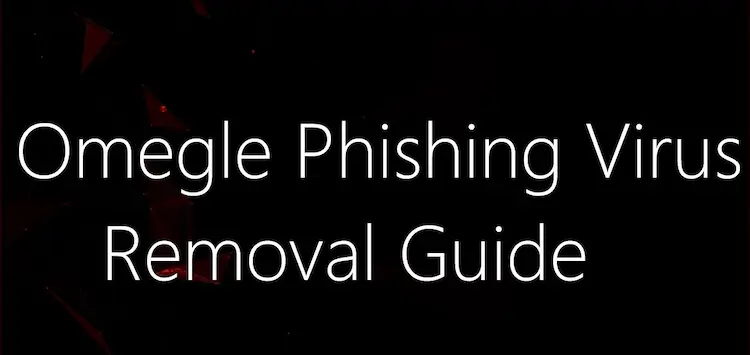
Preventing future infections is just as important as removing the current one. Here are some tips to keep your device safe:
Safe Browsing Habits
- Avoid Suspicious Links and Downloads: Never click on unknown links or download files from untrustworthy sources.
- Recognize Phishing Attempts: Be cautious of emails or messages asking for personal information or directing you to unfamiliar websites.
Regular Software Updates
- Keep Your Operating System Updated: Regular updates include security patches that protect against new threats.
- Update All Software: Ensure that all installed programs are up to date, as outdated software can have vulnerabilities.
Using Security Software
- Install Reliable Antivirus and Anti-Malware Programs: Use security software with real-time protection to catch threats before they can harm you.
- Schedule Regular Scans: Run full system scans at least once a week to catch any potential infections early.
Backing Up Your Data
- Regular Backups: Use an external hard drive or cloud storage service to back up your data regularly. This ensures you can recover your files if your system becomes compromised.
Frequently Asked Questions (FAQs)
How does the Omegle virus spread?
The Omegle virus typically spreads through malicious ads, phishing links, and fake software updates that appear while using the Omegle platform. Users who click on these links or download these fake updates can inadvertently install the virus on their devices.
Can the Omegle virus steal my personal information?
Yes, the Omegle virus can steal personal information, including login credentials, banking details, and other sensitive data.
Is it safe to use Omegle after removing the virus?
After removing the virus and taking steps to secure your device, you can use Omegle safely.
How can I prevent getting the Omegle virus again?
To prevent future infections, avoid clicking on suspicious links, keep your software up to date, use reliable antivirus software, and practice safe browsing habits.
Can the Omegle virus affect mobile devices?
Yes, the Omegle virus can affect mobile devices, particularly Android devices. It’s crucial to use mobile security apps and practice safe browsing to avoid infections.
Conclusion
Removing the Omegle virus is essential for safeguarding your personal information and ensuring your device’s smooth operation.
By following the steps outlined in this guide, you can effectively eliminate the virus and protect your system from future threats. Remember to maintain safe browsing habits, keep your software updated, and use reliable security tools to stay protected in the digital world.