One thing that most iPhone users use their device is for listening to music. But how can you get your much-liked songs onto your device? Of course, you may buy albums or songs from iTunes Store or subscribe to Apple Music.
However, Apple is now aggressively pushing its AAC format, and therefore, you might miss MP3s.
Fortunately, there are simple ways to transfer or put MP3 to your iPhone from a Mac or PC.
You can read this guide https://setapp.com/how-to/how-to-transfer-mp3-to-iphone to learn how to transfer MP3 from Mac specifically.
There are also other ways to easily copy such files to your iPhone with or without iTunes or even a Mac. Read along to know all the possible ways to add MP3 music to your device.
How to Put MP3 to your iPhone without iTunes
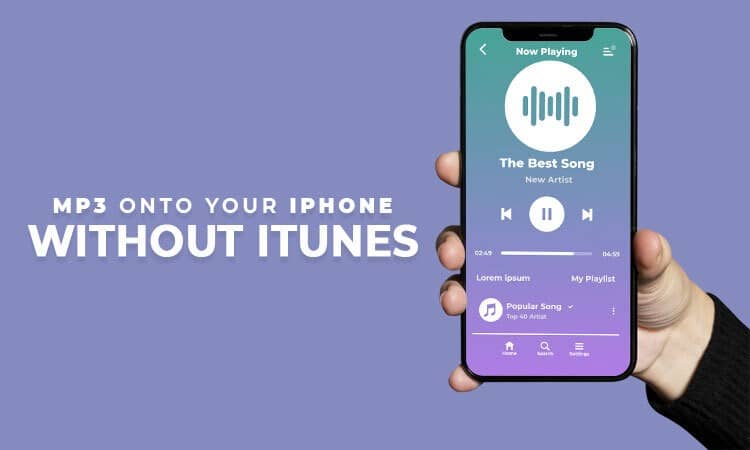
iTunes causes data loss by replacing the existing media files on the iPhone with the synchronized ones, and hence, you would want to know how to transfer MP3 to the iPhone without iTunes.
The easiest way for doing this is using one of the popular iOS data transfer tools, such as Syncios iPhone Transfer Tool, AnyTrans, or PhoneTrans iPhone Transfer Tool.
These tools can do so much more than enrich your device’s music library. With these tools, you can copy files from your iPhone to your computer, transfer files between iPhone and PC or Mac, download Twitch clips, transfer data from one iPhone to another, save YouTube videos, etc.
So, whenever you wish to back up MP3 files on your iPhone to a computer or add music to your device, you need to do the following:
- Connect your iPhone to the computer and run an iOS data transfer tool.
- Then, go to the PC to Phone option and click Select Files.
- After that, select the MP3 files you wish to add to your iPhone and select Open to continue with the process.
- Finally, select Transfer, and the files will start getting transferred from the computer to your iPhone or iPad.
When the process is complete, open the Music application on your device and check the transferred items.
How to Add MP3 Files to iPhone using Dropbox
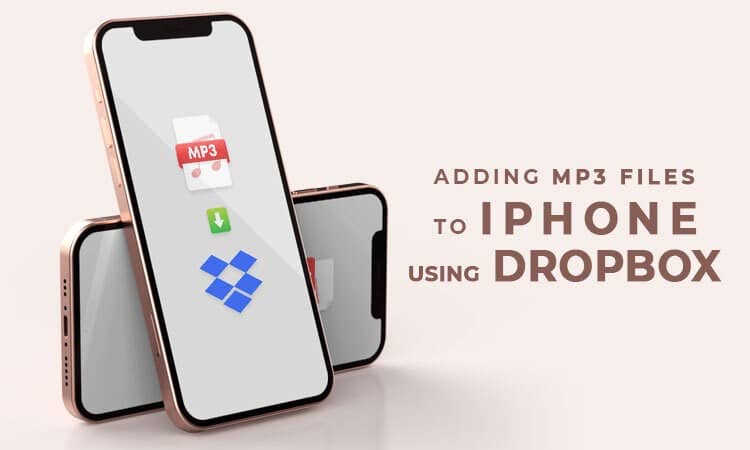
Undoubtedly, cloud storage services are becoming more and more popular. These services are widely used and allow users to enjoy their favorite music without downloading the files and saving it on their devices.
Thanks to music streaming services, now you can listen to your choice of music on the go and even share files across devices.
Hence, you can consider using Dropbox and other cloud-based services, such as Google Play Music and Amazon Music, to transfer MP3 files to your iPhone or a computer.
Following these steps to put MP3 music onto your iPhone using Dropbox:
- You need to download and install Dropbox on your iPhone and computer. Also, ensure to sign in using the same account on both devices.
- From the source device, you need to upload the MP3 files to Dropbox.
- On your iPhone, open Dropbox, and you’ll find all the uploaded items. The files can be accessed and downloaded to your device according to your convenience.
How to Transfer Music to iPhone with VLC
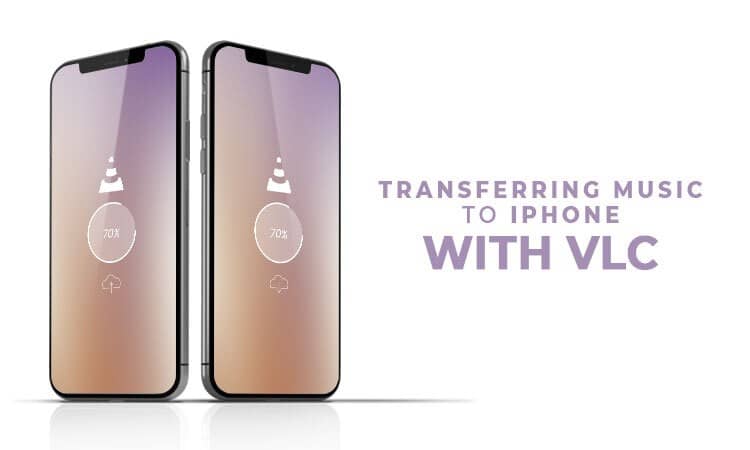
VLC is an amazing universal media player that everyone knows about or heard of. However, it is much more than that. VLC is similar to Pandora’s box and it is equipped with a wide range of hidden features that you probably didn’t know about.
One of its top features is sharing files via Wi-Fi.
So, here’s what you need to know about putting MP3 files onto your iPhone using VLC.
- Install VLC and ensure it’s working perfectly on your iPhone and computer. Keep in mind the transferred files will be found inside the VLC application on your iPhone.
- Before starting the transferring process, make sure your computer and iPhone are connected to the same Wi-Fi network. If not, the transfer won’t work.
- Launch the VLC application on your iPhone and switch on Wi-Fi sharing under Network.
- You’ll see an URL like HTTP:192.168.2.116, and you need to enter the link in your computer’s browser.
- Drag and drop your MP3 files into the Sharing via Wi-Fi window, and the transfer process begins.
- Finally, find the files on the VLC application and play your MP3 music inside the VLC player.
The only drawback of this workaround is you’ll have to use the VLC app on your device. But if you’re already doing that, it should be fine.
How to Add MP3 Files to iPhone using iCloud
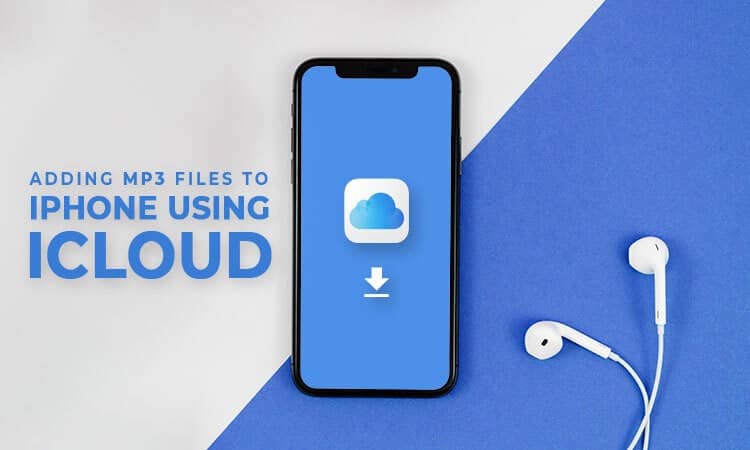
iCloud allows users to access their music or other files from their Apple devices. You can listen to it or download it. To add MP3 files to your iPhone, you need to create an iCloud account.
For setting it up, go to System Preferences on your Mac, click iCloud, and select the box next to iCloud Drive.
You need to head to Settings, select iCloud, and tap on iCloud Drive to activate it on your iPhone. You’ll see a menu where you can choose the information you want to sync to your iCloud account.
When it comes to transferring or adding MP3 to your iPhone using iCloud, you need to follow these steps:
- Select and drop the MP3 files of your choice into the iCloud Drive window of your Mac system.
- You need to go to your iPhone’s iCloud application and check if the MP3 files are there.
- Once you’ve found the files, you need to download them on your iPhone and play them to listen to your favorite songs.
However, for iCloud to work seamlessly, you must ensure your Apple ID is the same on all your Apple devices.
If you don’t, it will cause a bit of trouble, and you might not be able to play or download the MP3 files. Other than this little snag, this process should work smoothly.
Conclusion
So, follow this guide and the steps mentioned when transferring or putting MP3 files onto your iPhone from a Mac or a Windows PC.